How to make a screen dump on an iPad
First published on Ka of Isis 150421
Note: Tested with iOS 8.3 on an iPad 3 and a Macintosh running Mac OS X 10.10.2 (Yosemite).
All it takes is a combination of two buttons, the right timing and a few tries to get the feel of it. Theoretical recommendations say that you should press the two buttons simultaneously, but practically speaking, you will never be able to do that. In your mind and with your fingers, substitute simultaneously with rapid succession and you will do just fine. Referring to the figure below:
1. Press and hold the Home button, then…
2. …press the Power button, and…
3. …immediately release both buttons.
If successful, the screen will go white for a fraction of a second, and if the audio volume is turned up, a simulated camera shutter (exposure) sound is audible.
The screen dump is saved as a 24-bits (8-bits per RGB channel) PNG image to the Photos app.
Note: The lapse between steps 1 and 2 is not critical. Half a second should prove perfect. Even a ridiculous 30 seconds worked for me. A full minute, however, and the device went to sleep.
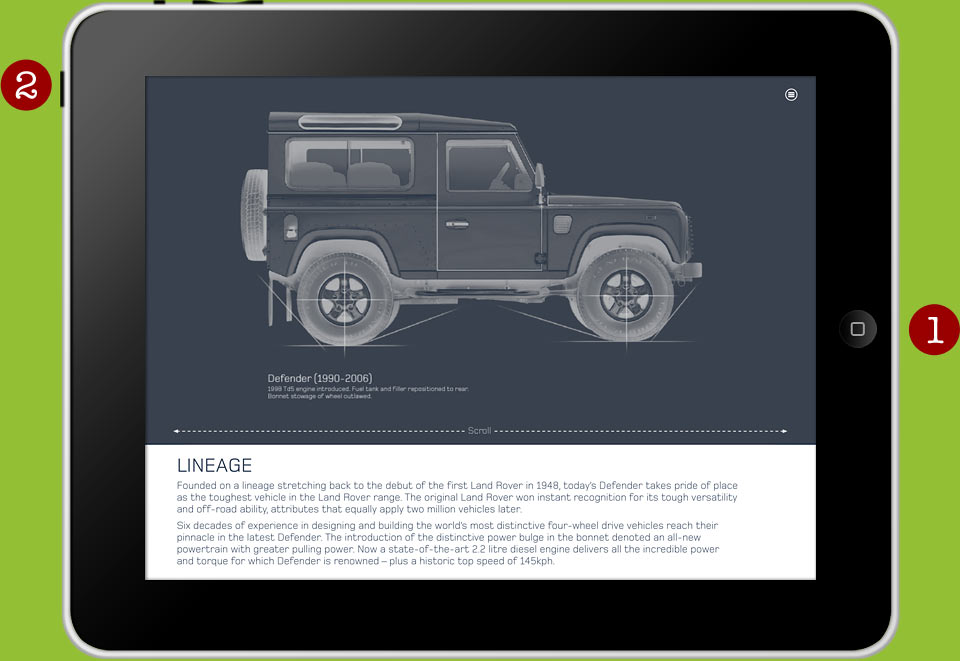
Fig. The Home (aka Menu) button (1) and the Power button (2) on a horizontally positioned iPad. The screen displays a historic Defender car model in an app from LandRover.
Intermission
A screen dump on an iPad is of no use to me there. I will normally want to enhance the image or use it for a specific purpose elsewhere and this I prefer to prepare in Photoshop on a desktop computer. That is how old I am. Of course, a problem presents itself: How do I transfer the screen dump from the handheld device to the stationary computer? Well, if you ask around, people do this differently depending on the advice they were originally given, whatever articles they have read, and the equipment and software available to them. Or they don’t do it at all because it has become too ridiculously difficult. Remember the time when you could (physically) hook up an external hard disk or plug in a flash memory card and an icon representation of the device presented itself on the desktop screen? Intuitive enough for most of us to go in there and have a look, find what we where looking for and do the drag-and-drop routine. In this repect I guess I am a cable guy.
So, what happens if you use that USB-cable between your iPad and your computer? iTunes opens up on the computer! Are you supposed to rush off to the AppStore to spend good money?
It pains Apple to give you direct access to your own files, be them pictures, videos or text. We are all dumbos when Apple Support uses Roger Waters’ lyrics out of context: Give any one species too much rope and they’ll fuck it up.
So, do I have to resort to e-mail? Send attachments from my iPad to my account in the cloud and retrieve them from my post client on the computer? That is not very elegant, me thinks.
When I am down and out I confuse radiation from nuclear fallout with radio waves from Wi-Fi and Bluetooth. It’s just the way I was brought up. You know, the common sense in asking questions like “Why” and “What happens” if we accept the silent experimentations that influence our minds and bodies, and, come to think of it, gene manipulation of plant material. Without this prejudiced look on life I might have embraced the AirDrop alternative, only it is no alterenative as my aging third generation iPad does not support it.
I am truly sorry, now. I have led you astray. The proper home for this impertinent hyperacidity would have been, not the “Lorem ipsum” part of this blog, but under “Rants and raves”. For the remainder of this article, everything will be kept on a leash.
How to transfer an image from an iPad to a Macintosh
I give it to you, now, my preferred way. Same as I use when I download pictures from my camera, and the magic word-combination is: Image Capture. Yes, the no fuzz program that quietly grinds away in the shadows of the background, takes no credit and is given none. If it does not already open when your iPad is connected to the computer (with a cable, that is), do open the program from the Applications folder and change its settings as per the figure below.

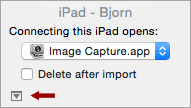
Fig. The Image Capture application (shown here with its icon) does not have dedicated preferences settings. If the user interface on your Macintosh does not give you the options shown above, activate the small icon in the lower left corner, here indicated with a red arrow.
You may have to quit out of the program, disconnect and then reconnect the iPad for the change to take effect. Once the iPad is recognized by Image Capture, you can select one or several images from the window in the application and Import to the computer.
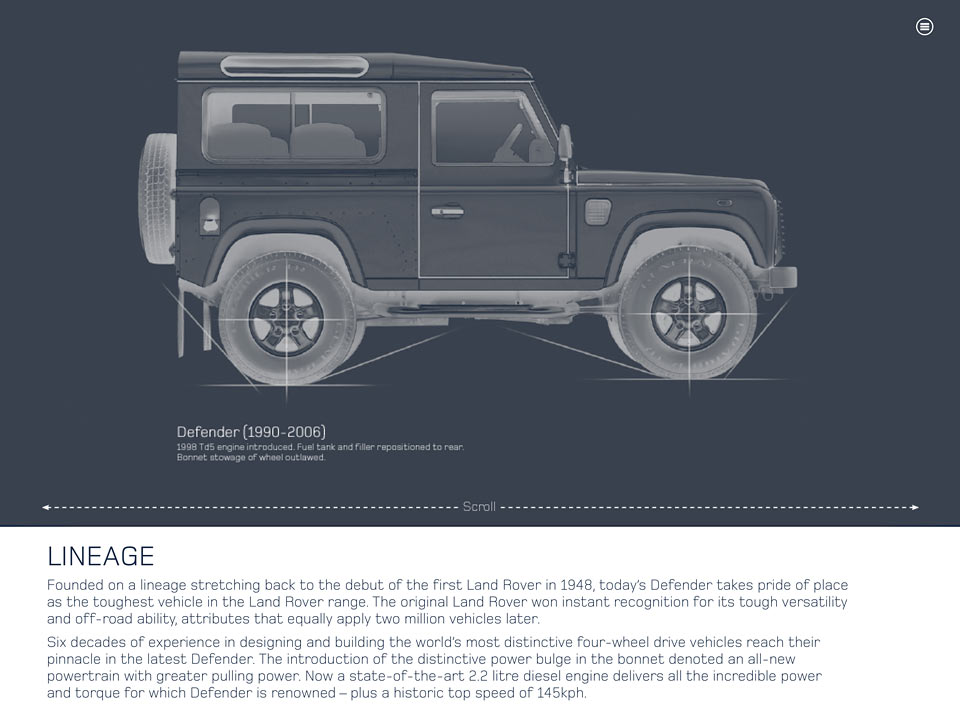
Fig. A smaller JPEG sample of the original iPad screen dump after transer to Image Capture. To bring up the raw, unaltered 2048x1536 pixels PNG image (1.1 MB; preloaded), click or tap here.